You can set up or change a trading partner’s access to your catalogue.
To set up or change trading partner access to your catalogue
|
1
|
Click Administration > Trading Partner Access to find the trading partner’s current access. See “Finding Trading Partner Access to Your Catalogue� for more details. The Trading Partner List page opens.
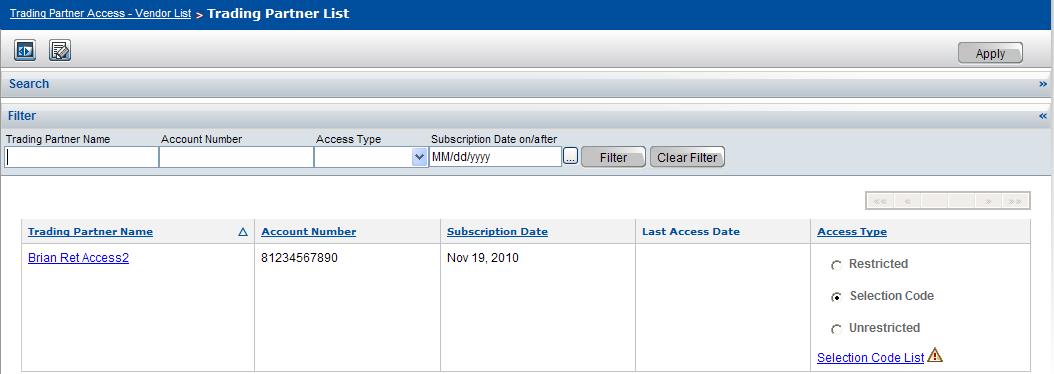 |
|
|
Restricted—Trading partner has no access to your catalogue.
|
|
|
Selection Code—Trading partner’s access is restricted to specific Selection Codes.
|
|
|
Unrestricted—Trading partner has full access to your catalogue.
|
Note: The default trading partner access is either Restricted, Selection Code, or Unrestricted. See “Maintaining Your Account� for more details.
|
3
|
Click Apply.
|
For Selection Code access, click the Selection Code List hyperlink that appears in the Access Type column. The Trading Partner Access - Selection Codes page opens.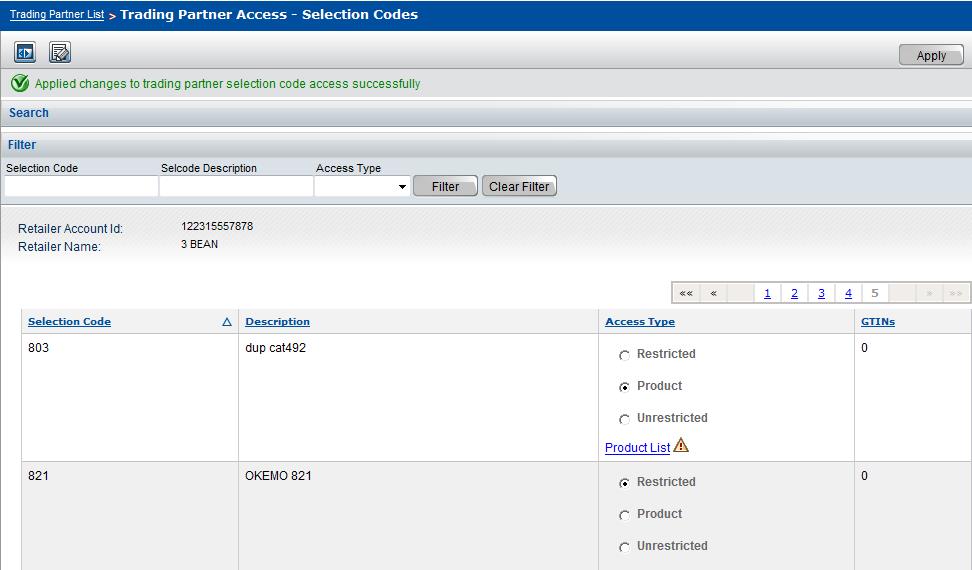
|
|
Selection Code Name—Selection Codes in the vendor catalogue
|
|
|
Description—Selection Code Description for each Selection Code
|
|
|
Access Type—Trading partner’s current access for each Selection Code
|
|
|
GTINs—Number of GTINs under the Selection Code
|
|
|
Images—Number of images for Products and GTINs under the Selection Code
|
|
|
Click Filter to filter the list. See “Filtering the Trading Partner Access - Selection Codes List� .
|
|
|
Restricted—Trading partner has no access to this Selection Code.
|
|
|
Product—Trading partner’s access is restricted to specific Products under this Selection Code.
|
|
|
Unrestricted—Trading partner has full access to data for this Selection Code.
|
|
7
|
Click Apply.
|
For Product access, click the Product List hyperlink that appears in the Access Type column. The Trading Partner Access - Product page opens.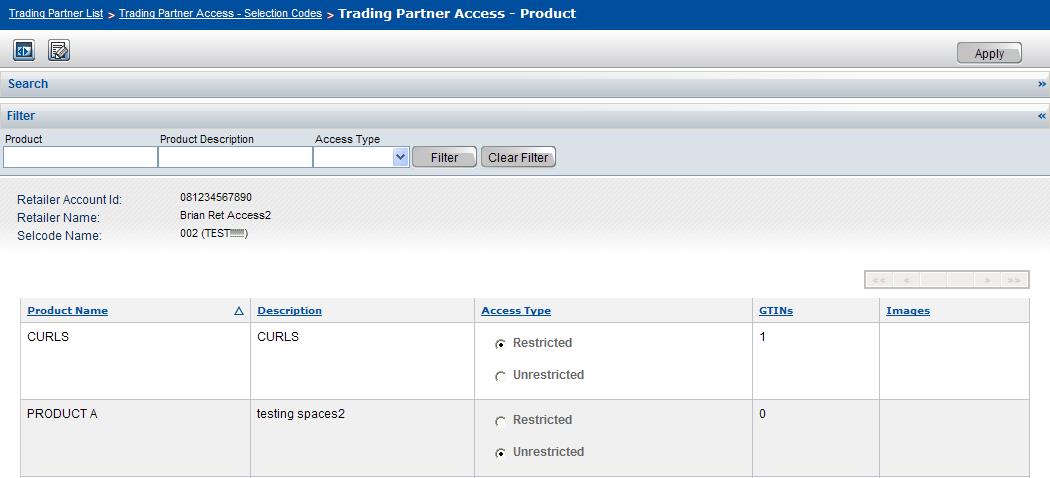
|
|
Product Name—Products in the vendor catalogue
|
|
|
Description—Product Description for each Product
|
|
|
Access Type—Trading partner’s current access for each Product
|
|
|
GTINs—Number of GTINs under the Product
|
|
|
Images—Number of images for GTINs under the Product
|
|
|
|
|
Restricted—Trading partner has no access to this Product.
|
|
|
Unrestricted—Trading partner has full access to this Product.
|
|
12
|
Click Apply to save changes.
|