To save time, you can assign the same access at the following levels:
|
|
|
|
|
|
To assign the same access to all trading partners using mass update
|
1
|
The Trading Partner List page opens.
|
2
|
Click Mass Update.
|
The Mass Update Account Access popup opens.
|
|
Restricted—No trading partners have access to your catalogue.
|
|
|
Selection Code—All trading partners have specific Selection Code access to your catalogue which you must define.
|
|
|
Unrestricted—All trading partners have full access to your catalogue.
|
|
4
|
Click Apply to make the change.
|
Note: If you decide you do not want to apply the change, click close to close the popup, and no changes will be made.
To assign the same access to all Selection Codes using mass update
|
1
|
The Trading Partner List page opens.
|
2
|
|
3
|
Click the Selection Code List hyperlink that appears in the Access Type column.
|
The Trading Partner Access - Selection Codes page opens.
|
4
|
Click Mass Update.
|
The Mass Update SelCode Access popup opens.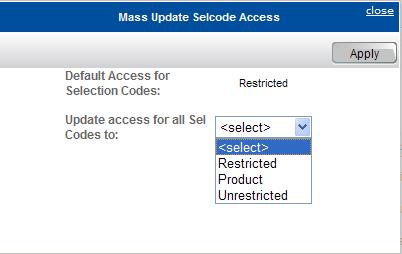
|
5
|
|
|
Restricted—This trading partner does not have access to any Selection Codes in your catalogue.
|
|
|
Product—This trading partner has specific Product access for each Selection Code in your catalogue.
|
|
|
Unrestricted—This trading partner has full access to all Selection Codes in your catalogue.
|
|
6
|
Click Apply to make the change.
|
Note: If you decide you do not want to apply the change, click close to close the popup, and no changes will be made.
To assign the same access to all Products using mass update
|
1
|
The Trading Partner List page opens.
|
2
|
|
3
|
Click the Selection Code List hyperlink that appears in the Access Type column.
|
The Trading Partner Access - Selection Codes page opens.
|
4
|
The Trading Partner Access - Products page opens.
|
5
|
Click the Product List hyperlink that appears in the Access Type column.
|
The Trading Partner Access - Product page opens.
|
6
|
Click Mass Update.
|
The Mass Update Product Access popup opens.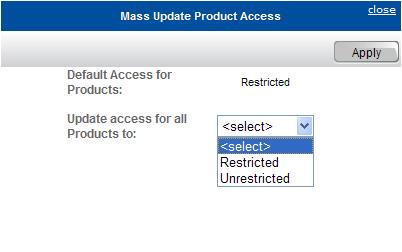
|
|
Restricted—This trading partner does not have access to any Products for this Selection Code.
|
|
|
Unrestricted—This trading partner has full access to all Products for this Selection Code.
|
|
8
|
Click Apply to make the change.
|
Note: If you decide you do not want to apply the change, click close to close the popup, and no changes will be made.