Use the Account Setup and Maintenance page, Account Details tab to:
To view or maintain account details
|
1
|
Click Account > Account Details.
|
The Account Setup and Maintenance page opens, displaying the Account Details tab.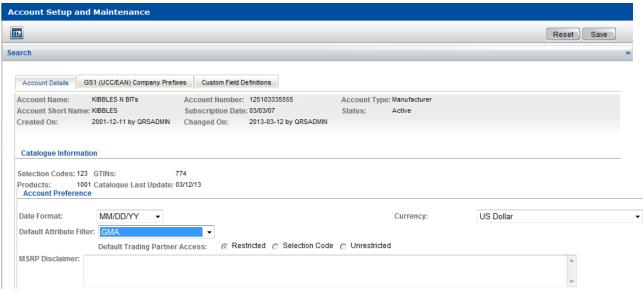
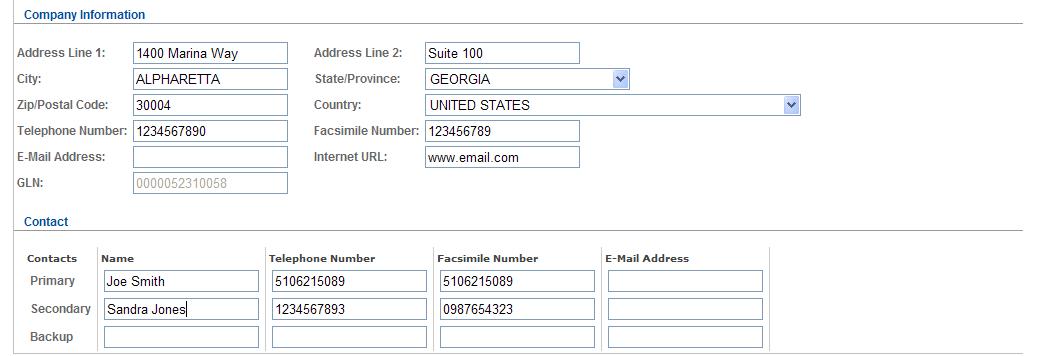
|
|
Date Format—Format to view and enter dates in the browser interface.
|
|
|
Currency—Preferred monetary currency. All vendors and retailers can change their currency.
|
|
|
Default Attribute Filter—Applies to all new users for the account but will not change default filters assigned to existing users. See “About Default Attribute Filters� .
|
|
3
|
In the Account Preferences panel select a Default Trading Partner Access to allow retailers to automatically have one of the following types of access to your catalogue:
|
|
|
Restricted—Retailers have no access to your catalogue. The default setting is Restricted.
|
|
|
Selection Code—Retailers have access to only to specific Selection Codes in your catalogue.
|
|
|
Unrestricted—Retailers have full access to your catalogue.
|
To set exceptions to the default access for individual retailers, see “Setting or Changing Trading Partner Access� .
Note: If any exceptions to the default access have been granted to individual retailers, the Default Trading Partner Access options become read-only. This protects against the loss of all lower level access settings, since changing the default would discard the lower level settings.
The mass update option on the Trading Partner Access screen (Administration > Trading Partner Access) allows mass access updates, and if there are no exceptions set, the Default Trading Partner Access options are re-enabled.
|
4
|
In the Account Preferences panel, in the MSRP Disclaimer box, enter text for an MSRP disclaimer if you want to display a disclaimer with the Suggested Retail Price attribute (displays on the GTIN detail page).
|
|
|
Your company’s information - Type in your company’s information. You can enter only one email address in the E-mail Address field (maximum of 1024 characters).
|
|
|
The GLN (Global Location Number) - (Optional) Type in your company’s GLN.
|
Note that the Primary contact email address you enter is the address to which Catalogue:
|
|
|
|
|
|
|
7
|
Click Save. A message indicates if the information has been saved successfully.
|