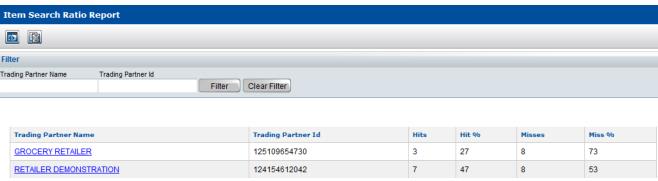This section is organized as follows:
To filter or copy the data from the report, see:
Overview for Retailers
Overview for Vendors
Accessing the Item Search Ratio Report
To access the Item Search Ratio Report
|
1
|
Click Administration > Item Search Ratio Report.
|
The Item Search Ratio Report page opens.
|
|
The trading partner GROCERY RETAILER accessed your catalogue and searched for GTIN data 11 times (3 hits, (GTINs found) + 8 misses (GTINs not found)).
|