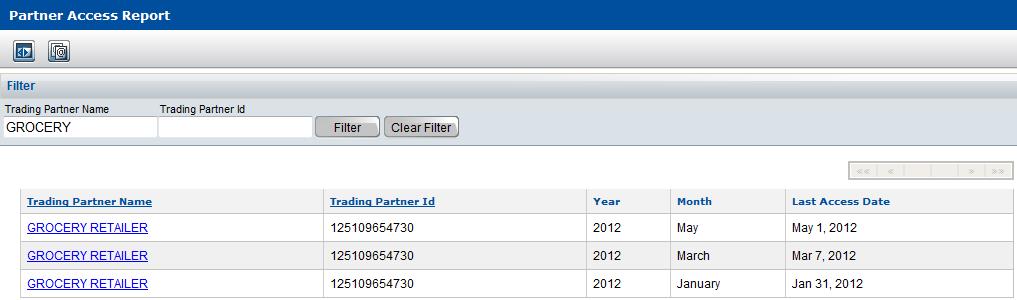You can view a list of all trading partners who have accessed your catalogue in the last 3 months. For every trading partner who has accessed your catalogue in a particular month, you can see the last date that each of those trading partners accessed your catalogue in that month. You can filter the data and also save the data as a CSV text file that can be copied to another application such as MS Excel.
To filter or copy the data from the report, see these sections:
To access the Trading Partner Report
|
1
|
Click Administration > TP Access Report.
|
The Partner Access Report page opens.
You can use the “Copy Data to Table� feature to view this data in a table or save the data as a CSV text file on your computer. With either method, you can copy the data from the table and paste it into another application, such as an Excel spreadsheet. See the section, “Copying Report Data to a Table� .