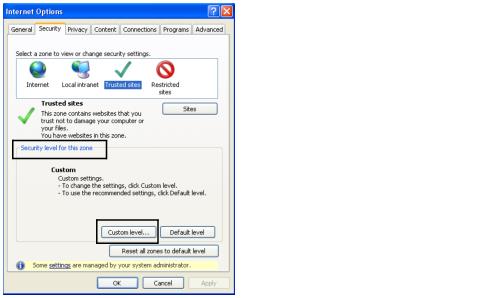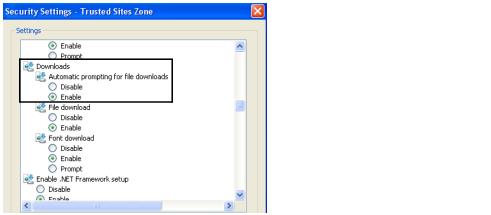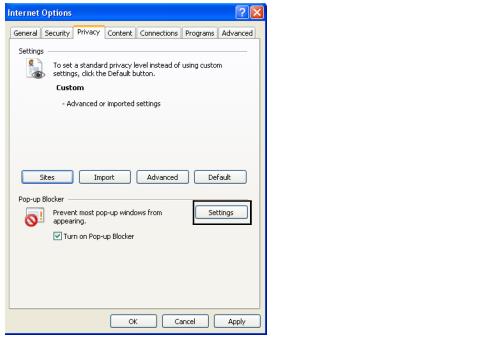When analytics and compliance reports are downloaded, they open in a pop-up window:
The following procedure describes how to set all of these options.
To set Internet Explorer options for downloading report data
|
2
|
The Internet Options window opens.
|
3
|
Click the Security tab.
|
|
4
|
The Trusted sites zone displays.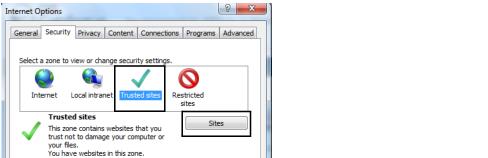
|
5
|
Click Sites.
|
The Trusted sites window opens.
|
6
|
In the Add this website to the zone box, type the secure URL for Catalogue, https://catalogue.gxs.com.
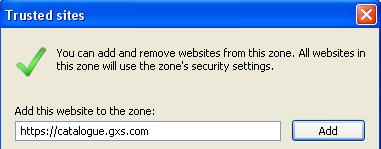 |
|
7
|
Click Add.
|
The URL appears in the Websites box.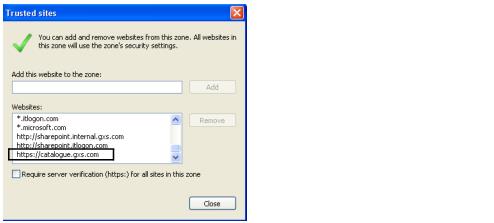
|
8
|
Click Close.
|
You return to the Internet Options window, Security tab.
|
9
|
If it is enabled, click Apply on the Internet Options window. If it is not enabled, continue to the next step.
|
|
10
|
The Security Settings - Trusted Sites Zone window opens. 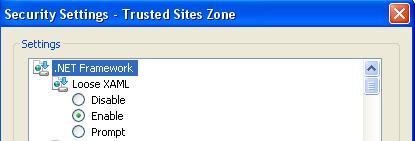
|
11
|
Scroll down to the Downloads section.
|
|
12
|
|
13
|
A warning dialog box opens, asking you to verify that you want to change the settings for this zone.
|
14
|
Click Yes.
|
You return to the Internet Options window.
|
15
|
If it is enabled, click Apply on the Internet Options window. If it is not enabled, continue to the next step.
|
You are now set up to download analytic and compliance reports.
|
17
|
Click the Privacy tab.
|
|
18
|
The Pop-up Blocker Settings window opens.
|
19
|
In the Address of website to allow box, type the secure URL for Catalogue, https://catalogue.gxs.com, in the box.
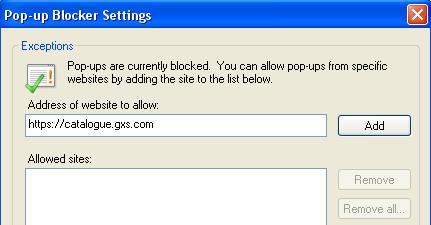 |
|
20
|
Click Add.
|
The URL appears in the Allowed sites box.
|
21
|
Click Close on the Pop-up Blocker Settings window.
|
You return to the Internet Options window.
|
22
|
Click OK on the Internet Options window.
|
You are now set up to download analytic and compliance reports.