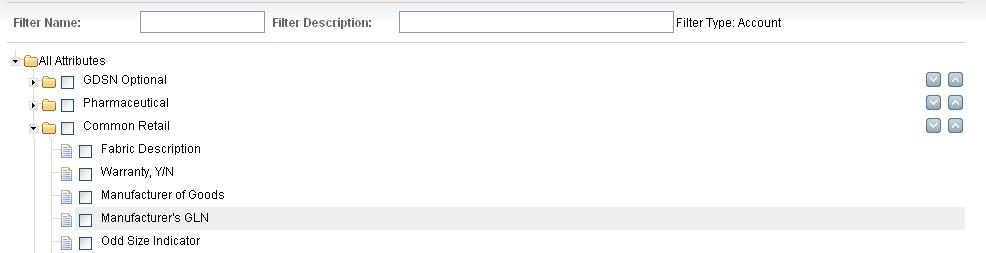To add an attribute filter by copying and modifying an existing filter
|
1
|
Click Administration > Account Attribute Filters. The Attribute Filter List page opens.
|
|
2
|
|
3
|
Click Copy. The Attribute Filter List (tree view) page opens.
|
|
4
|
Change the Filter Name and Filter Description. The filter name must be unique and cannot be changed once the filter is saved.
|
|
5
|
The order in which the attribute groups are displayed in the filter is the order that they are displayed on a page (not in exports) when the filter is used. To change the sequence position, click the up and down arrows to the right of the attribute group to move it up or down in the list.
|