|
2
|
|
4
|
Select the file, and click Open or Open Other Workbooks.
|
MS Excel’s Text Import Wizard - Step 1 of 3 window opens.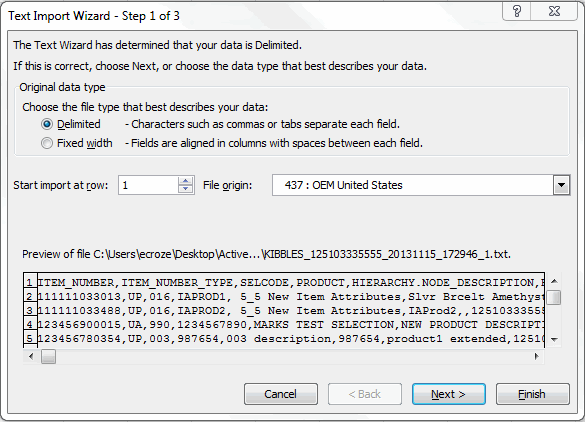
|
5
|
Select Delimited as the file type that best describes your data (how your data will be read).
|
|
6
|
Click Next.
|
The Text Import Wizard - Step 2 of 3 window opens.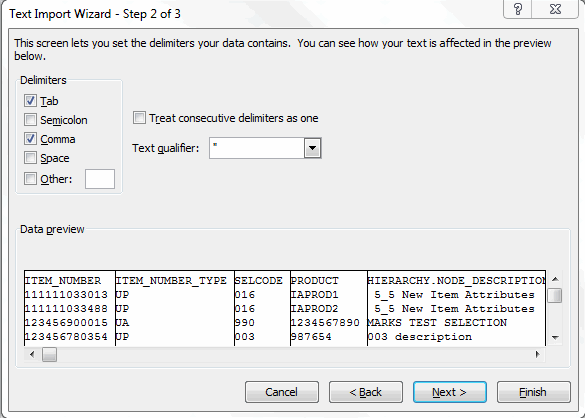
|
a
|
Under Delimiters, select the Tab check box and the Comma check box. Make sure that all other check boxes are cleared.
|
|
b
|
Clear the Treat consecutive delimiters as one check box.
|
|
c
|
From the Text qualifier drop-down list, select the double quotes (").
|
|
8
|
Click Next.
|
The Text Import Wizard - Step 3 of 3 window opens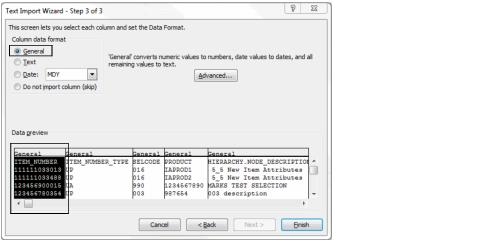
|
9
|
Select the first column (which contains the ITEM_NUMBER) by clicking the General column heading.
|
|
10
|
The column heading now reads Text.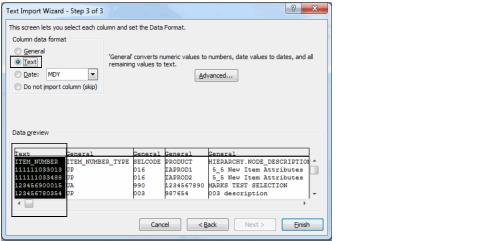
|
11
|
Repeat Steps 9 and 10 for the third and fourth General columns (which contain the Selection Code and Product data) to set them to a Text data format.
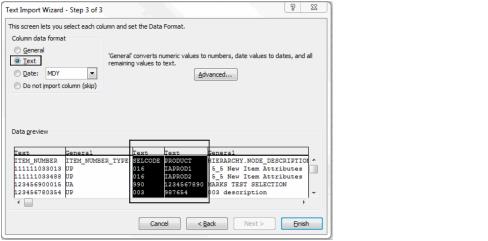 |
Note: Depending on the filter you selected, Private Account IDs associated with Unit Cost and MSRP also need to be set to a Text data format.
|
12
|
Click Finish.
|
