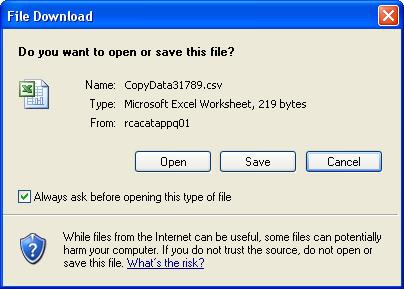Note: Be sure to set the required Internet Explorer options so you can successfully use this feature. See “Setting Internet Explorer (IE) Options for Copy Data to Table� .
The Copy Data to Table icon appears on the button bar on the Error Processing (document list) page.
To copy the error processing data
|
1
|
Click Data Management > Error Processing. The Error Processing (document list) page opens.
|
|
2
|
Select the check boxes of the error documents whose data you want to copy (click again to deselect). To select all documents on a page, click the top check box to the left of the Date/Time column heading. Deselecting a specific error document deselects the top check box.
|
|
3
|
Click Copy Data to Table.
|
|
|
A table opens displaying the error processing data. Go to Step 5 (you can skip Step 4 unless the File Download dialog box opens).
|
Note: The File Download dialog box will always open unless you deselect the Always ask before opening this type of file check box. This prevents the “Do you want to open or save this file� question from being asked every time you want to copy data to a table. Continue with Step 4.
|
|
Open - To display the error processing data in a table format, click Open.
|
|
|
Save - To save the file as a CSV text file that you can open later in Microsoft Excel, click Save. The Save As dialog box opens.
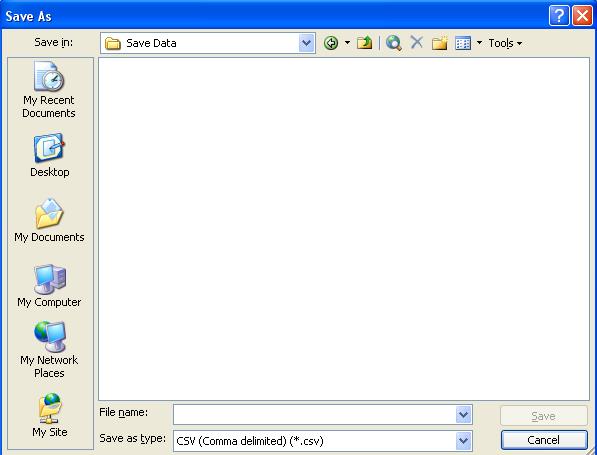 |
|
|
In the File name box, enter a name for the file. The file name should have a .csv extension. For example,
ERRORS.csv |
|
|
Click Save. The file is saved to the location you selected.
|
|
|
Cancel - To cancel your action, click Cancel.
|
To save your changes, click Yes. The Save As dialog box opens. 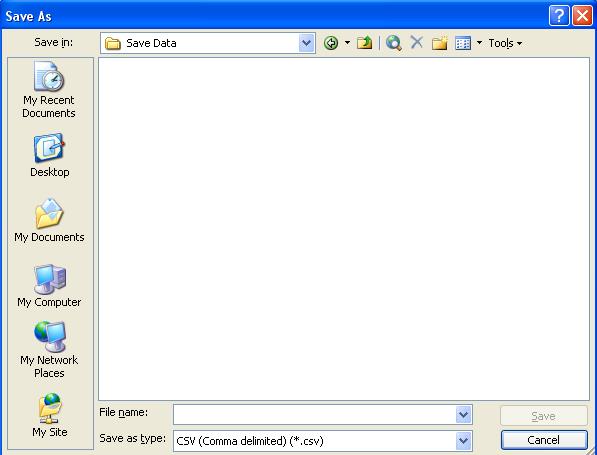
|
|
In the File name box, enter a name for the file. The file name should have a .csv extension. For example,
ERRORS.csv |
Click Save. The file is saved to the location you selected.