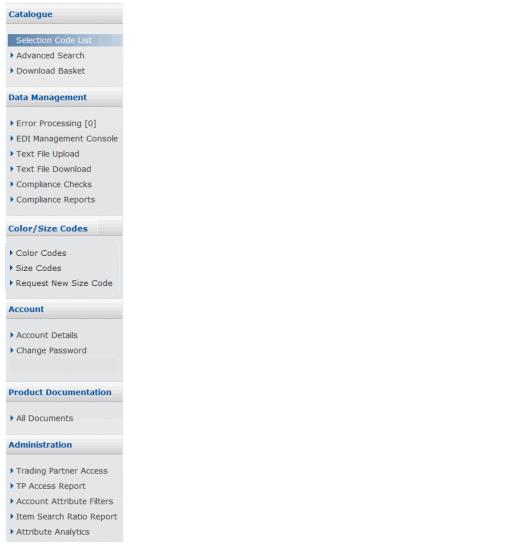To use the navigation panel
A shortcut notation will be used for procedures in this guide. For example, Click Data Management > Error Processing means that you click on the Data Management category (if it is not already expanded) and then click on the Error Processing heading below it to open the Error Processing page.
|
|||||||||||||
|
|||||||||||||
|
|||||||||||||
|
|||||||||||||
|
|||||||||||||
Note: The report is available to vendors only if they have the option turned on and they have at least one retailer tracking missed GTINs.
|