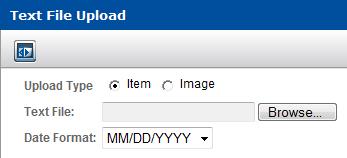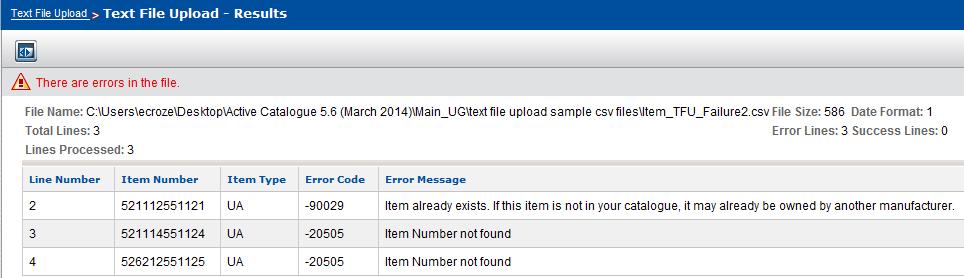Using a CSV Text File to Upload Data
To use a CSV text file to upload data
|
1
|
The Text File Upload page opens.
|
3
|
Click Browse.
|
The Choose file dialog box opens.
|
4
|
Navigate to the CSV text file you want to upload, select it, and click Open.
|
The path to the file displays in the Upload File box.
|
5
|
|
6
|
Click Process to upload the file.
|
A message indicates that the file is processing. When the upload is complete, the Text File Upload—Results page displays the results of the upload.
For records that were not uploaded successfully, the errors in the text file are displayed. See the section, “Correcting Errors in the CSV File� for details about how to correct the errors and resubmit the file.
|
|
File Name—the name of the file
|
|
|
File Size—the size of the file
|
|
|
Date Format—the date format used in the file:
|
|
|
Total Lines—the total number of lines in the file that can potentially be processed (does not include the header or any commented lines).
|
|
|
Lines Processed—the total number of lines that were actually processed. A subset of Total Lines since some lines may not have met validation requirements (for example, mandatory elements are missing). These errors are considered validation errors, and the lines are not processed. Each line is validated prior to processing it.
|
|
|
Error Lines—the number of lines that generated an error during processing. Validation errors are not included.
|
|
|
Success Lines—the number of lines that were successfully processed.
|
|
7
|
To upload another file, click Data Management > Text File Upload to return to the Text File Upload page where you can browse for and upload additional files.
|