Use this procedure to update the following user information:
Note: Super users can only update interactive users. They cannot update batch users or other super users.
To update user information
|
1
|
Click Account > User Profiles.
|
The User Profiles - User List page opens, displaying a list of all users for the account.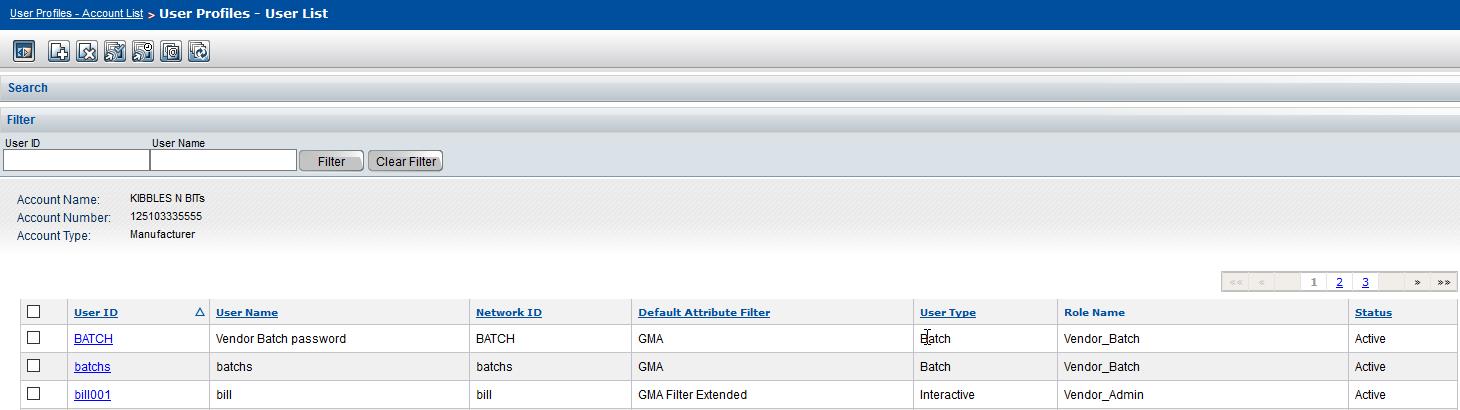
|
a
|
In the Filter bar, in the User ID box, type the user ID, or in the User Name box, type the user name.
|
|
b
|
Click Filter.
|
The page refreshes to display the results.
The User Profile Setup and Maintenance page for the user opens.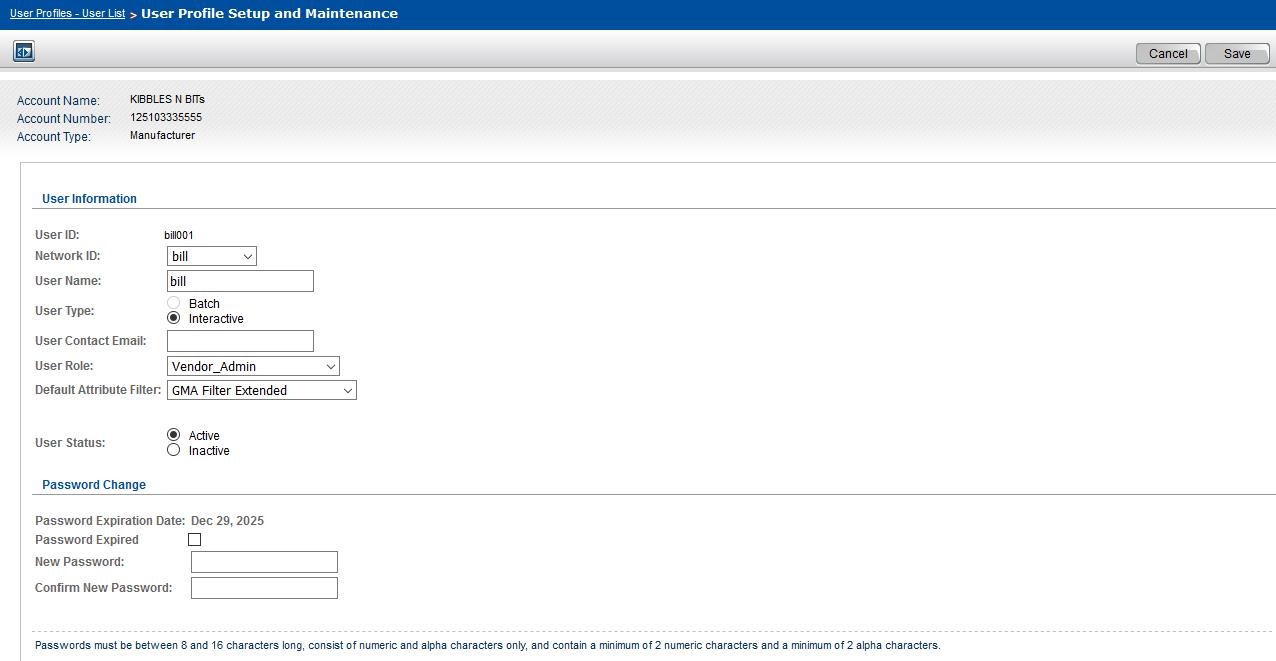
|
Required. Interactive is selected by default. Super users cannot create a batch user.
|
|||||
|
Required. Type the user’s email address. This is important. If the user forgets their password and clicks the Reset Password link on the Catalogue Login page, or if the super user admin resets the user’s password, the new temporary password is sent to this email address.
|
|||||
|
|||||
|
5
|
Click Save. A message indicates if the information has been saved successfully.
|