Use this procedure to deactivate a user.
To deactivate a user
|
1
|
Click Account > User Profiles.
|
The User Profiles - User List page, displaying a list of all users for the account.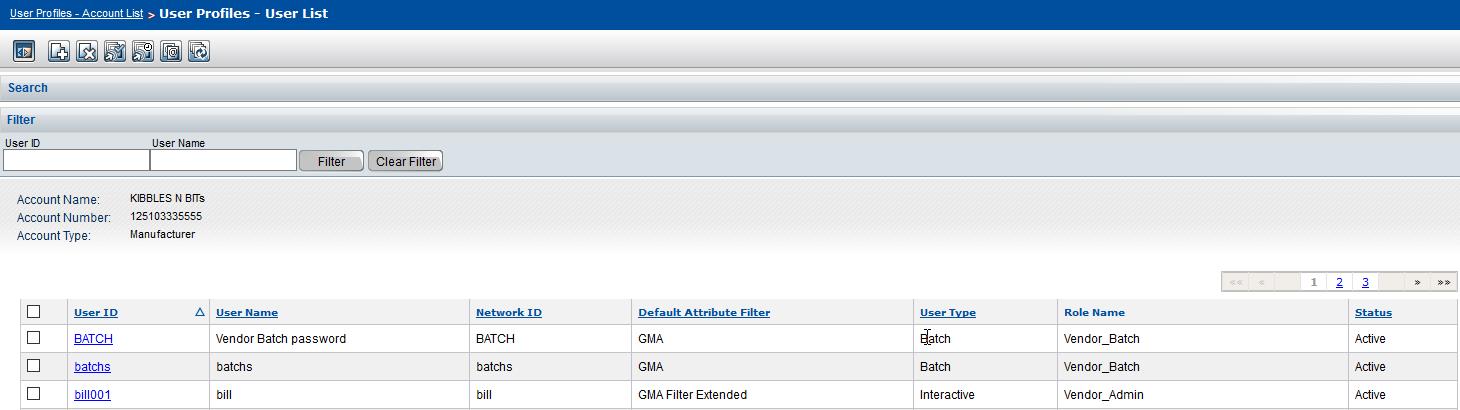
|
a
|
In the Filter bar, in the User ID box, type the user ID, or in the User Name box, type the user name.
|
|
b
|
Click Filter.
|
The page refreshes to display the results.
|
|
In the column to the left of the User ID column, select the check box at the top. This action selects all users on the page. Clear the check boxes of those users you do not want to deactivate.
|
|
4
|
Click Deactivate. A dialog box asks you to confirm your action.
|
|
5
|
Click OK. The user(s) is deactivated.
|