You can use the “Reset Password� feature to reset the passwords of multiple users at the same time. To reset a password for a single user, see “Updating User Information� .
To reset passwords for multiple users
|
1
|
Click Account > User Profiles.
|
The User Profiles - User List page, displaying a list of all users for the account.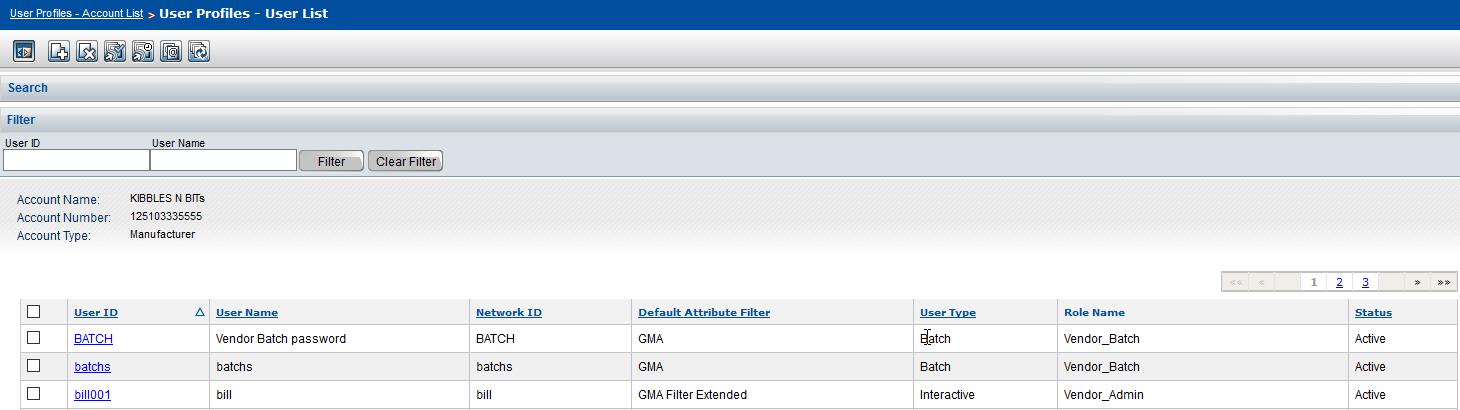
|
3
|
Click Reset Password. A dialog box asks if you are sure you want to reset the password for the selected user(s).
|
|
4
|
Click OK.
|
One or both of the following occur:
|
|
If an email address has been specified for a user(s), the password(s) is reset and an email is sent to each user’s email address specified in the User Contact Email field (see “Adding a User� ). Each user’s email contains a new, unique temporary password. The user(s) is required to change their password the next time they log in.
|
