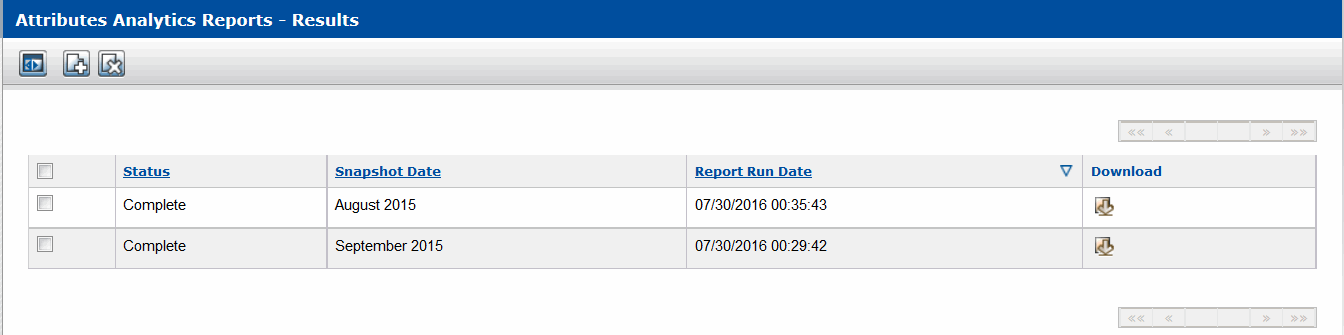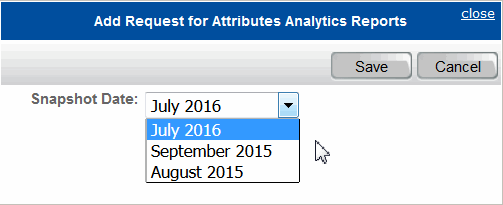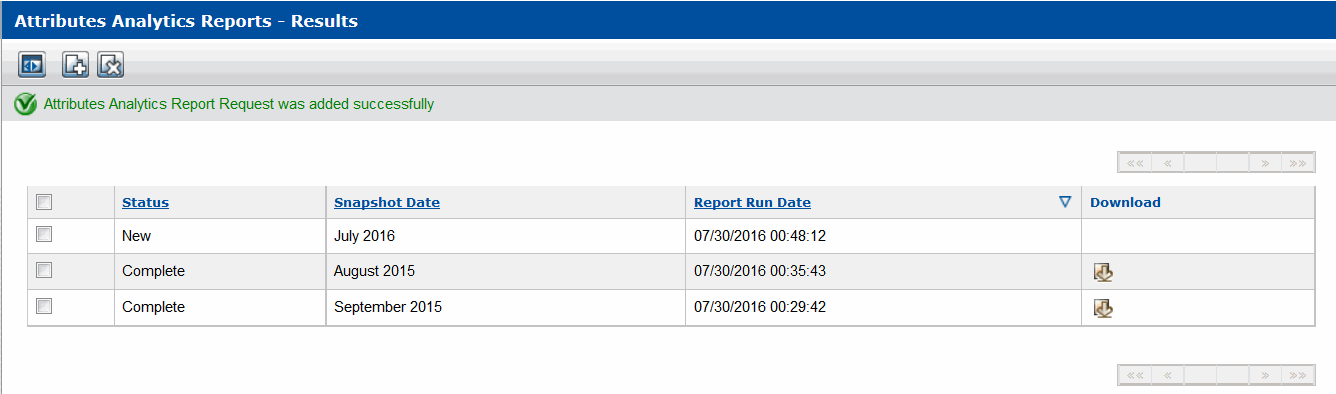|
1
|
To access the Attributes Analytics Report
|
|
2
|
Click Administration > Attributes Analytics.
|
The Attributes Analytics Reports - Results page opens.
|
3
|
Click Add.
|
The Add Request for Attributes Analytics Reports opens.
|
4
|
|
5
|
Click Save.
|