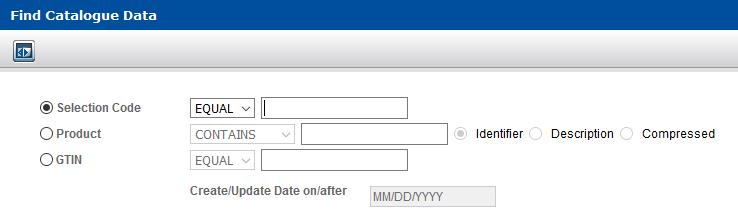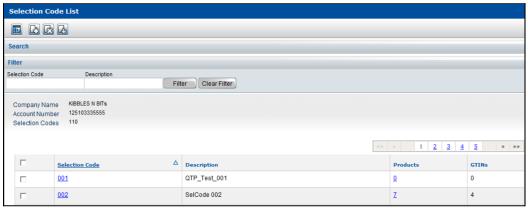This section describes how to retrieve a list of Selection Codes.
To retrieve a Selection Code
|
|
To view a list of all Selection Codes, click Catalogue > Selection Code List. The Selection Code List page opens. To filter the list, see “Filtering a Selection Code List� . Go to Step 4.
|
|
|
To begin the Selection Code list with a specific value, click Catalogue > Advanced Search. The Find Catalogue Data page opens.
|
|
2
|
Select Selection Code.
|
|
|
To begin the list of Selection Codes with a specific value, select BEGIN from the drop-down list, and type those digits in the Selection Code field.
|
|
|
To open the Product List for a specific Selection Code, select EQUAL from the drop-down list, and type the full Selection Code in the Selection Code field.
|
|
4
|
Click Search. The Selection Code List page opens.
|
The table displays from left for each Selection Code:
|
|
Selection Code—The Selection Code identifier
|
|
|
Description—The description of the Selection Code
|
|
|
Products—The number of Products under the Selection Code (click the hyperlink to display the list of Products)
|
|
|
GTINs—The number of GTINs under the Selection Code (click the hyperlink to display the list of GTINs)
|
|
|