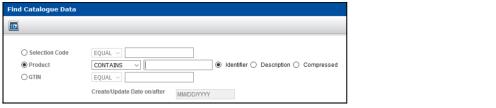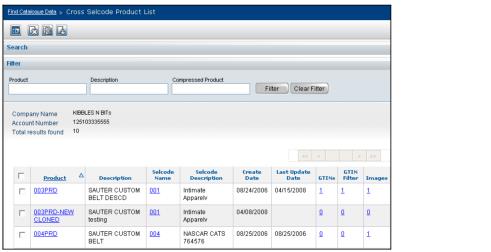Use this procedure to retrieve Products.
To find Products across Selection Codes
|
1
|
Click Catalogue > Advanced Search. The Find Catalogue Data page opens.
|
|
2
|
Select Product.
|
|
|
Identifier - The Product identifier. Use Identifier with EQUAL MULTI in Step 4 to search for up to 10 products at once.
|
|
|
Description - The description of the Product
|
|
|
Compressed - The compressed Product identifier (leading zeros, spaces, and special characters are ignored)
|
|
|
BEGIN - To return all Products that begin with a specific alphanumerical value, select BEGIN from the Product drop-down list, and type a full or partial Product identifier or description in the field. This field has auto-fill. See “Auto-Fill� .
|
|
|
EQUAL - To display only a specific Product, select EQUAL from the Product drop-down list (EQUAL is automatically selected and is the only option for Compressed), and type the full Product identifier, exact description, or full compressed Product identifier in the field.
|
|
|
CONTAINS - To return all Products that contain a specific alphanumerical value, select CONTAINS from the Product drop-down list, and type a full or partial Product identifier or description in the field. This field has auto-fill. See “Auto-Fill� .
|
|
|
EQUAL MULTI - To display up to 10 Products, select EQUAL MULTI from the Product drop-down list (EQUAL MULTI can only be selected if Identifier is selected in Step 3), and type the full Product identifiers, one in each field, for up to 10 Products. To clear all Product identifier fields, click Clear Product Values.
 |
|
5
|
Click Search. The Cross Selcode Product List page opens.
|
|
|
Product—The Product identifier
|
|
|
Description—The description of the Product
|
|
|
Selcode Name—The Selection Code above the Product
|
|
|
Selcode Description—The description of the Selection Code above the Product
|
|
|
Create Date—The date the Product was loaded into OpenText Active Catalogue
|
|
|
Last Update Date—The date the Product was last updated
|
|
|
GTINs—The number of GTINs under the Product (click the hyperlink to display the list of GTINs).
|
|
|
GTIN Filter—The number of GTINs under the Product (click the hyperlink to display a blank GTIN list screen; you can then filter to display only those GTINs whose criteria you specify). See “Filtering a GTIN List� .
|
|
|
Images—The number of images associated with the Product (click the hyperlink to display the list of images)
|