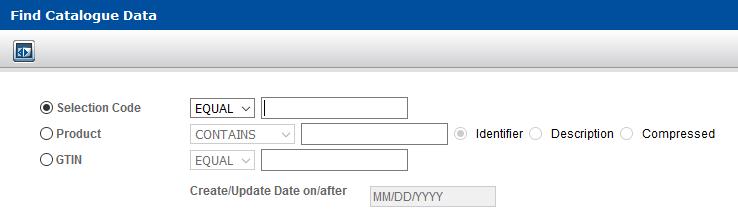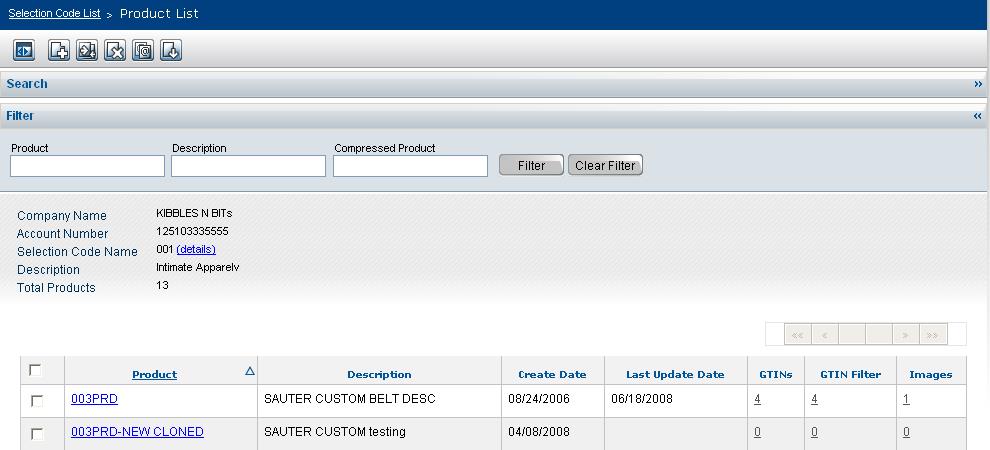To find Products under one Selection Code
|
1
|
Click Catalogue > Advanced Search. The Find Catalogue Data page opens.
|
|
2
|
Select Selection Code.
|
|
3
|
Select EQUAL from the Selection Code drop-down list and type the full Selection Code identifier.
|
|
4
|
Click Search. The Product List page opens listing Products under the Selection Code.
|
|
|
Product—The product identifier
|
|
|
Description—The description of the Product
|
|
|
Create Date—The date the Product was loaded into OpenText Active Catalogue
|
|
|
Last Update Date—The date the Product was last updated
|
|
|
GTINs—The number of GTINs under the Product (click the hyperlink to display the list of GTINs).
|
|
|
GTIN Filter—The number of GTINs under the Product (click the hyperlink to display a blank GTIN list screen; you can then filter to display only those GTINs whose criteria you specify). See “Filtering a GTIN List� .
|
|
|
Images—The number of images associated with the Product (click the hyperlink to display the list of images)
|