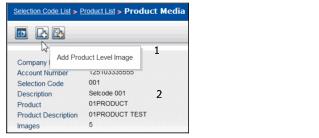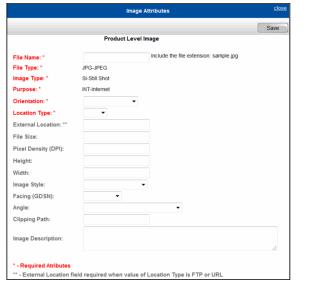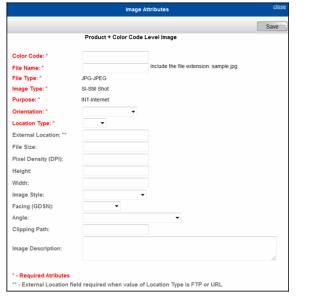Color Code - Optional
After the attribute set is added, you cannot change the level at which you have added the image.
To add image attributes to a Product
|
|
The required attributes are highlighted in red with a red asterisk.
|
|
Color Code—Required only for Product + Color Code Level image. Cannot be changed once attribute set is added.
|
|
|
File Name—Required. The file name of the attribute set. The name must be unique for each attribute set within a Product. Cannot be changed once attribute set is added.
|
|
|
File Type—Required. The type of file. Value must be JPG (JPEG).
|
|
|
Image Type—Required. The type of image. Value must be SI (Still Shot).
|
|
|
Purpose—Required. The intended use of the image. Value must be INT (internet).
|
|
|
Orientation—Required. The orientation of the image:
|
|
|
Location Type—Required. The location type for the image:
|
|
|
ACL - Application Transaction Reference Number
|
|
|
External Location—Required only when value of Location Type is FTP or URL. The location of the image.
|
|
|
File Size—Optional. The size of the file.
|
|
|
Pixel Density (DPI)—Optional. Pixel density (DPI) for image.
|
|
|
Height—Optional. The image pixel height.
|
|
|
Width—Optional. The image pixel width.
|
|
|
Image Style—Optional. The image style:
|
|
|
Facing (GDSN)—Optional. The direction from which the image is viewed:
|
|
|
Angle—Optional. The horizontal direction of the image:
|
|
|
Clipping Path—Optional. The name of a path defined in the image itself that defines the outline of the subject of the image.
|
|
|
Image Description—Optional. The description of the image.
|
|
5
|
Click Save.
|
The image attribute set has been added to the Product.
To add a physical image to the Product, see “Adding (Uploading) Physical Images to a Product� .